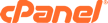The purpose of this tutorial is to help you get started when you are transferring your domain from NetworkSolutions.com to another domain registrar. There are several things that must take place before you can begin to transfer your domain name. Once they are done, you can begin the domain name transfer at the home web site for the new domain name registrar where you want your domain name transferred to. This tutorial assumes that you have a domain already registered with NetworkSolutions.com, and we are going to start on their home page.
The first thing you must do is make sure the domain name is not locked, or that will prevent it from being transferred out of the current registry. Let's start by clicking on the Account Manager link in the upper right corner. Now on the log-in page, enter your NetworkSolutions.com account username and password in the boxes. Click on the log-in button. You are now logged in to your NetworkSolutions.com account. Click on the nsWebAddress link in the left hand menu list. From the drop-down, click on Manage Domain Names. This opens a screen with all your domains and details. In the box for the domain you wish to transfer, find the Domain Protected text. Across from that, click on the link on the right hand side that reads "Turn Off or Request Authorization Code". This opens a new screen called Edit Domain Protect. Select the radio button for Leave Domain Protect Off. You will also need to check the box requesting an Authorization Code. You also should obtain, most likely by email, what is called the Authorization Code. This is a very important step. It is the authorization code that allows the registries to permit the transfer of your domain name. This code needs to be given to your new domain registrar to begin the transfer process. Click on the Save button. The lock has now been removed from the domain name, so it can now be transferred to another domain registry.
There are several other things that need to be done while you are logged in to your account. You should verify that your Contact Info is correct and up-to-date both at the current registry and the Who-Is. When finished, click the log out button in the right hand corner.
You are now ready to visit our web site or contact us to initiate the domain transfer request. This ends this tutorial. You now know how to unlock your domain at its current registrar, if the registrar is NetworkSolutions.com, so that it can be transferred to another domain registry.